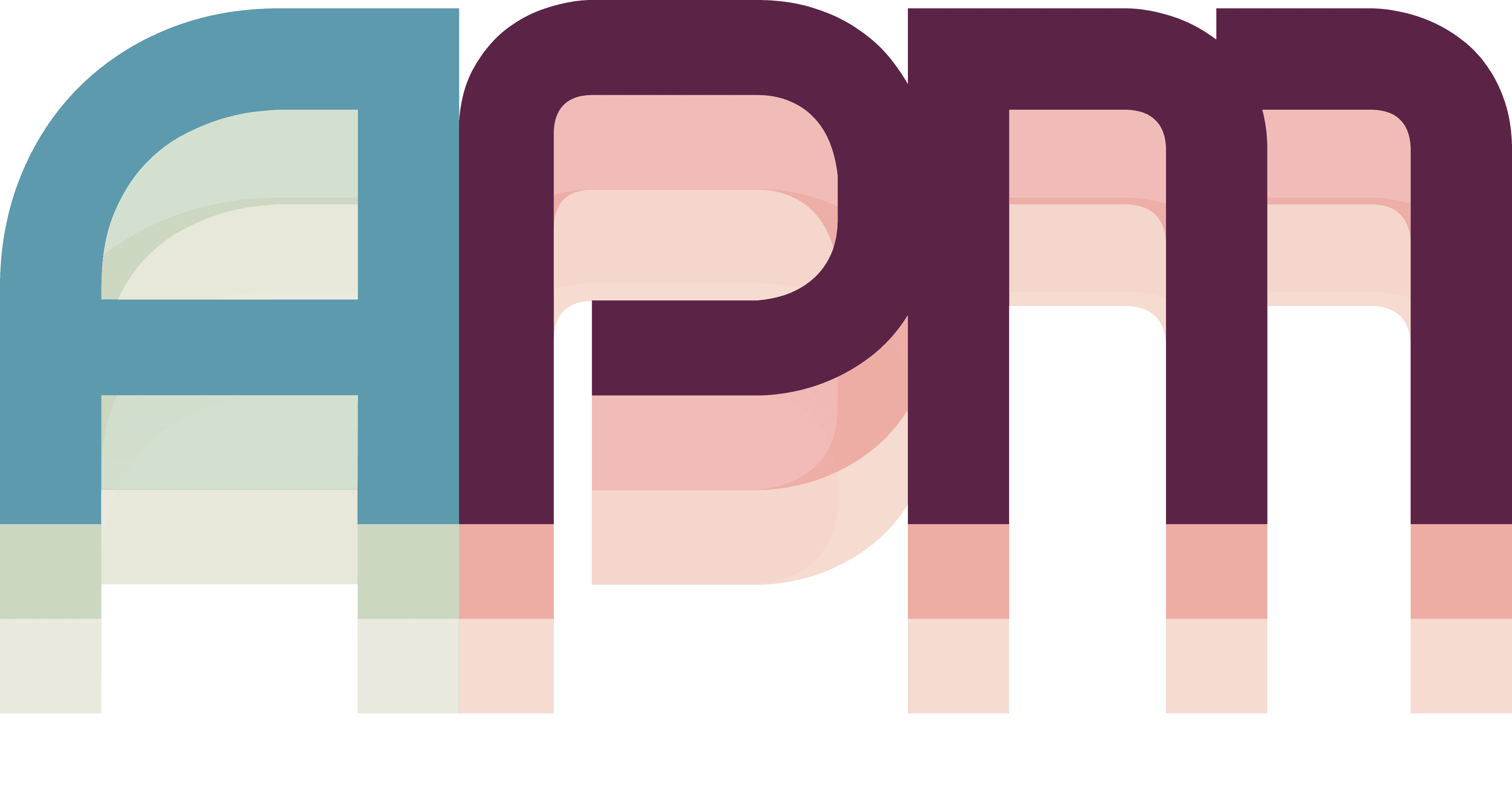Your First Project
APM organizes your work into Projects - containers for related tasks, windows, and AI agents. In this guide, you'll create your first projects and explore APM's game-inspired HUD interface.
Understanding the HUD System
APM's interface is inspired by gaming HUDs (Heads-Up Displays) - persistent overlays that provide real-time awareness without disrupting your workflow. Think of them as your mission control panels.
Toggle the HUD Panels
Let's start by revealing the HUD interface:
- Click the APM menubar icon (hammer in circle icon)
- Select Toggle HUD Panels or press ⌘⇧H
You'll see two panels appear:
- Left Panel: Project sidebar showing your project hierarchy
- Right Panel: Project details and configuration (appears when a project is selected)
The HUD panels are overlays that stay on top of other windows. You can work normally with them visible, or hide them when you need full screen real estate.
Create Your First Project
With the HUD panels visible, let's create a project:
Method 1: Using the Main Menu
- Click the APM menubar icon
- Select New Project or press ⌘N
- The New Project window will appear
Fill in Project Details
In the New Project window:
- Project Name: Enter a descriptive name (e.g., "Website Redesign")
- Click Create Project
Your project will immediately appear in the left sidebar HUD!
Understanding Project Status
APM uses a priority-based status system inspired by gaming:
Projects are automatically grouped by status:
- 🔥 Hot - Blocked or pinned projects requiring immediate attention
- ⚡ Active - Currently working or ready to work
- 💤 Idle - Backlog or paused projects
Change Project Status
- Click on your project in the sidebar
- The right HUD panel will show project details
- Click the ellipsis menu (...) to pin or unpin your project
- Watch as your project moves between groups in the sidebar
Project status helps APM prioritize what to show you. Hot projects appear at the top, Active projects in the middle, and Idle projects are collapsed by default.
Create Multiple Projects
Real workflows involve juggling multiple projects. Let's create a few more:
- Click the Main Menu button at the bottom of the project HUD
- Create 2-3 more projects with different purposes:
- "Mobile App Development"
- "Documentation Updates"
- "Bug Fixes Sprint"
- Set different statuses for each project
Your sidebar should now show projects organized by priority!
Project Hierarchy
APM supports nested projects for complex workflows:
Create a Sub-Project
- Select a parent project in the sidebar
- Right-click and choose "Add Sub-Project"
- Name your sub-project (e.g., "Frontend" under "Website Redesign")
- Click Create
Sub-projects help you:
- Break large initiatives into manageable pieces
- Track related work streams
- Maintain context while diving into details
The Project Panel Interface
Each project in the sidebar shows key information at a glance:
- Status Indicator: Colored dot showing project priority
- Project Name: Click to select and load context
- Live Status: Real-time text showing current activity
- Task Progress: Visual indicator of completion (when tasks exist)
Project Context
When you select a project, APM loads its full context:
- Click on any project in the sidebar
- The right HUD panel appears with project details
- Here you can:
- Edit project information
- View and create tasks
- Configure associated applications
- Set up window arrangements
Managing Project Views
The sidebar HUD is fully interactive:
Collapse/Expand Groups
- Click the group header (Hot/Active/Idle) to collapse/expand
- Idle projects auto-collapse to reduce clutter
- Your preference is remembered per session
Hide/Show Panels
- Press ⌘⇧H to toggle both panels
- Press ⌘⇧L to toggle left panel only
- Press ⌘⇧R to toggle right panel only
What's Next?
Great job! You now have projects set up in APM. Let's connect AI to supercharge your workflow: