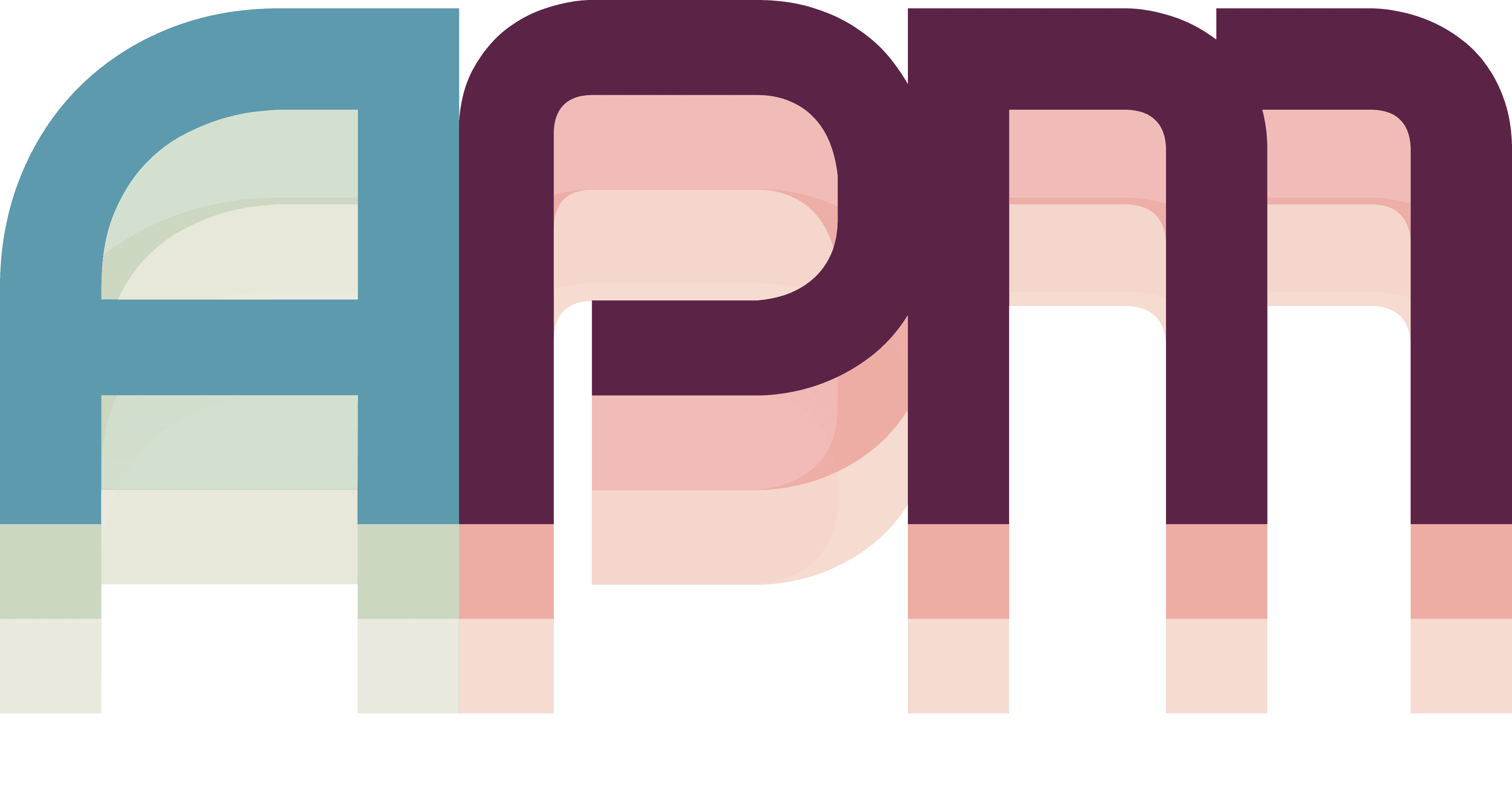Connecting MCP Servers
APM can connect to external MCP servers to extend its capabilities with custom tools, data sources, and integrations.
How to Connect
- Navigate to the MCP tab
- Click "Add Connection"
- Input your connection name and command to start the MCP server
- The server will start and appear in your server list
Managing Connected Servers
Server List
In MCP Explorer, you'll see all connected servers with:
- Connection status (green = connected)
- Available tools count
- Error messages if any
Using Server Tools
Once connected, server tools are available:
- Select a server in MCP Explorer
- View its available tools
- Test tools with the built-in tool tester
- Tools are now available to all APM features
Disconnecting Servers
To disconnect a server:
- Select it in MCP Explorer
- Click "Disconnect"
- The server process will terminate cleanly
Troubleshooting Connections
Best Practices
- Version Control Config Files - Keep MCP configurations in your repository
- Use Environment Variables - Don't hardcode sensitive data
- Test Locally First - Ensure servers work before connecting to APM
- Monitor Performance - Watch for servers using excessive resources
- Implement Graceful Shutdown - Handle termination signals properly
Security Considerations
- Local Only by Default - Servers run on your local machine
- Process Isolation - Each server runs in its own process
- No Network Access - Unless explicitly configured
- Credential Management - Use environment variables or secure storage