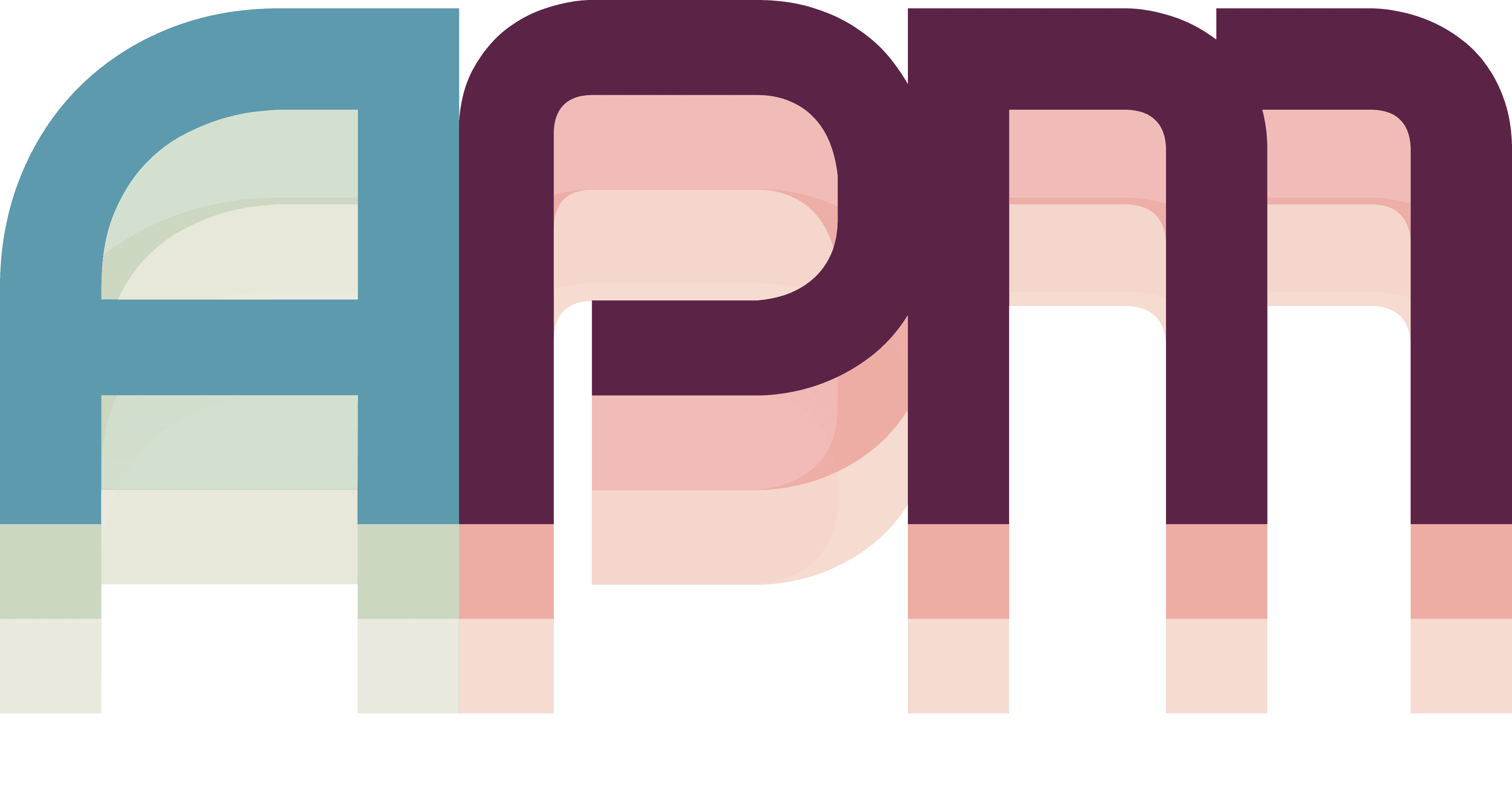Installation
Getting APM up and running on your Mac takes just a few clicks. This guide will walk you through downloading, installing, and launching APM for the first time.
System Requirements
APM is a native macOS application built with Swift and SwiftUI. You'll need:
- macOS 14.0 (Sonoma) or newer
- Apple Silicon (M1/M2/M3) or Intel Mac
- 100 MB of available storage
- Internet connection for initial setup
Download APM
- Visit https://actionsperminute.io/static/apm/download
- The download will start automatically
- The
.dmgfile should complete in under a minute
Install APM
- Open the downloaded
.dmgfile by double-clicking it - Drag the APM icon into your Applications folder
- Eject the installer by right-clicking the APM volume on your desktop
That's it! APM is now installed on your system.
First Launch
When you launch APM for the first time, macOS may ask for the following permissions:
Required Permissions
- Accessibility Access (optional but recommended)
- Allows APM to manage window positions
- Enables automatic window switching
- Required for full window orchestration features
Grant Permissions
To enable these features:
- Open System Settings → Privacy & Security
- Click Accessibility in the sidebar
- Click the + button and add APM
- Toggle APM to ON
Without accessibility permissions, APM can still manage projects and tasks, but won't be able to automatically arrange windows or switch between applications.
Launch APM
- Open Finder and navigate to Applications
- Double-click APM to launch
- Sign up for a new account or sign in if you already have one
- APM will start with the main menu window
You should see:
- The APM main menu with options to create projects
- A menubar icon for quick access
- Empty project list (we'll add projects next!)
Verify Installation
Let's make sure everything is working correctly:
- Click the APM menubar icon (looks like a speedometer)
- Select Toggle HUD Panels from the dropdown
- You should see translucent panels appear on the sides of your screen
The HUD panels are game-inspired overlays that stay on top of other windows. They're your command center for managing projects and workflows. You can show/hide them anytime using the menubar.
What's Next?
Congratulations! APM is installed and ready to revolutionize your workflow. Let's create your first project: