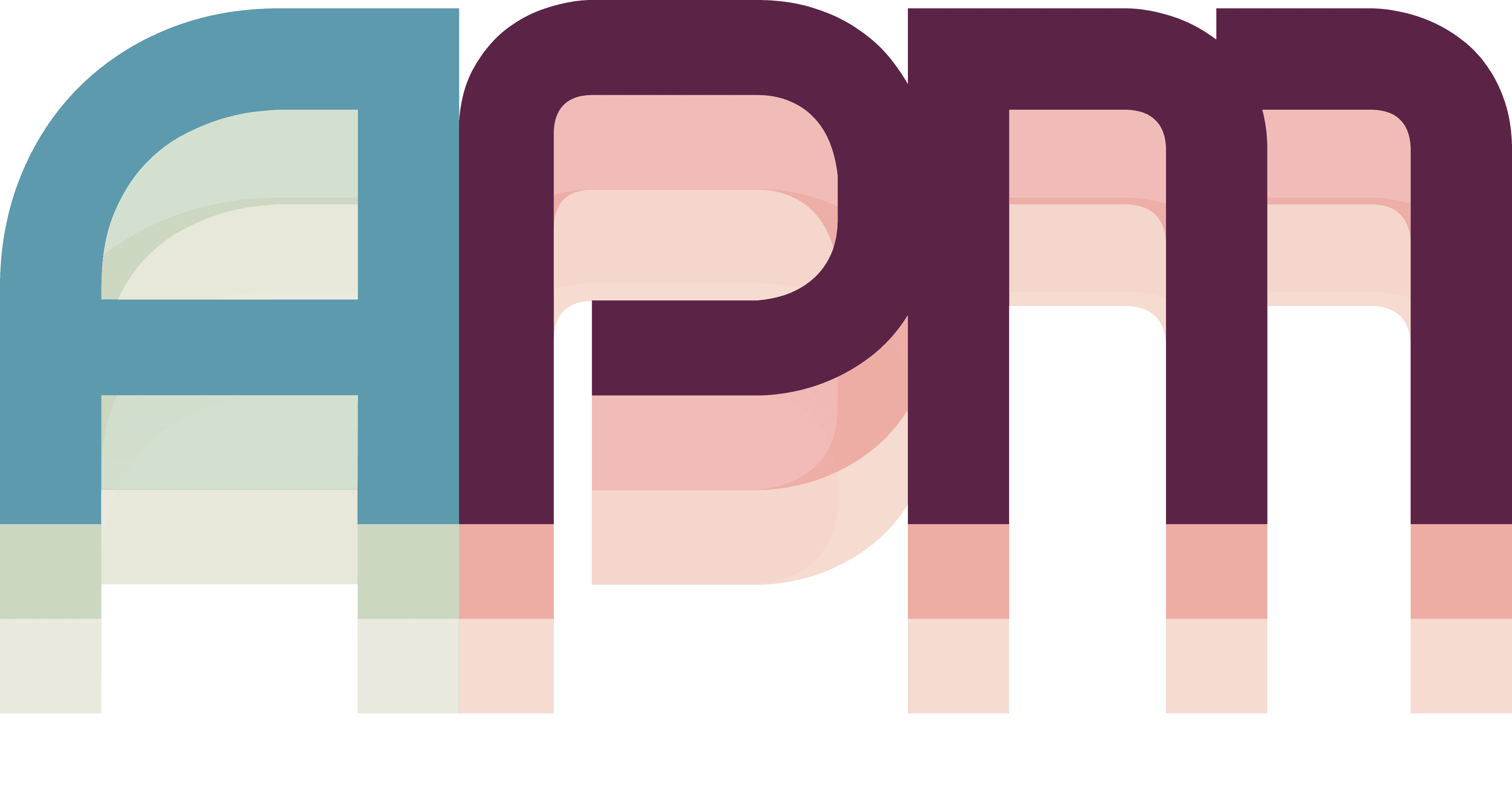Using APM as an MCP Server
APM includes a built-in MCP server that exposes its functionality to external tools and AI agents. This allows any MCP client to create tasks, manage actions, and query APM data.
Enabling APM's MCP Server
- Open MCP Main View
- Ensure the "MCP Server is Running"
- Copy the path to the executable server
- The server is now available for agentic tools
Connection Methods
1. CLI Bridge Tool
For stdio-based MCP clients, use the included bridge:
/Applications/APM.app/Contents/MacOS/APM-MCP-Server
The CLI bridge:
- Automatically discovers APM
- Handles connection management
- Supports all APM tools and events
Available Tools
When connected, clients can use these tools:
Task Management
createTask- Create new tasks in projectsupdateTask- Modify task propertiesgetTasks- Query tasks with filters
Action Workflow
createAction- Create approval/review actionsupdateAction- Process actions (approve/reject)getActions- Query actions with filters
Project Access
getProjects- List accessible projects
Authentication & Security
- Local Only - Server only accepts connections from localhost
- No Authentication - Relies on local machine security
Performance & Limits
- Concurrent Connections: Supports multiple simultaneous clients
- Request Rate: No hard limits, depends on your machine
Troubleshooting
Next Steps
Next Steps
- Build an integration - Create your own MCP client
- Available tools reference - Detailed tool documentation
- Event system guide - Working with APM events