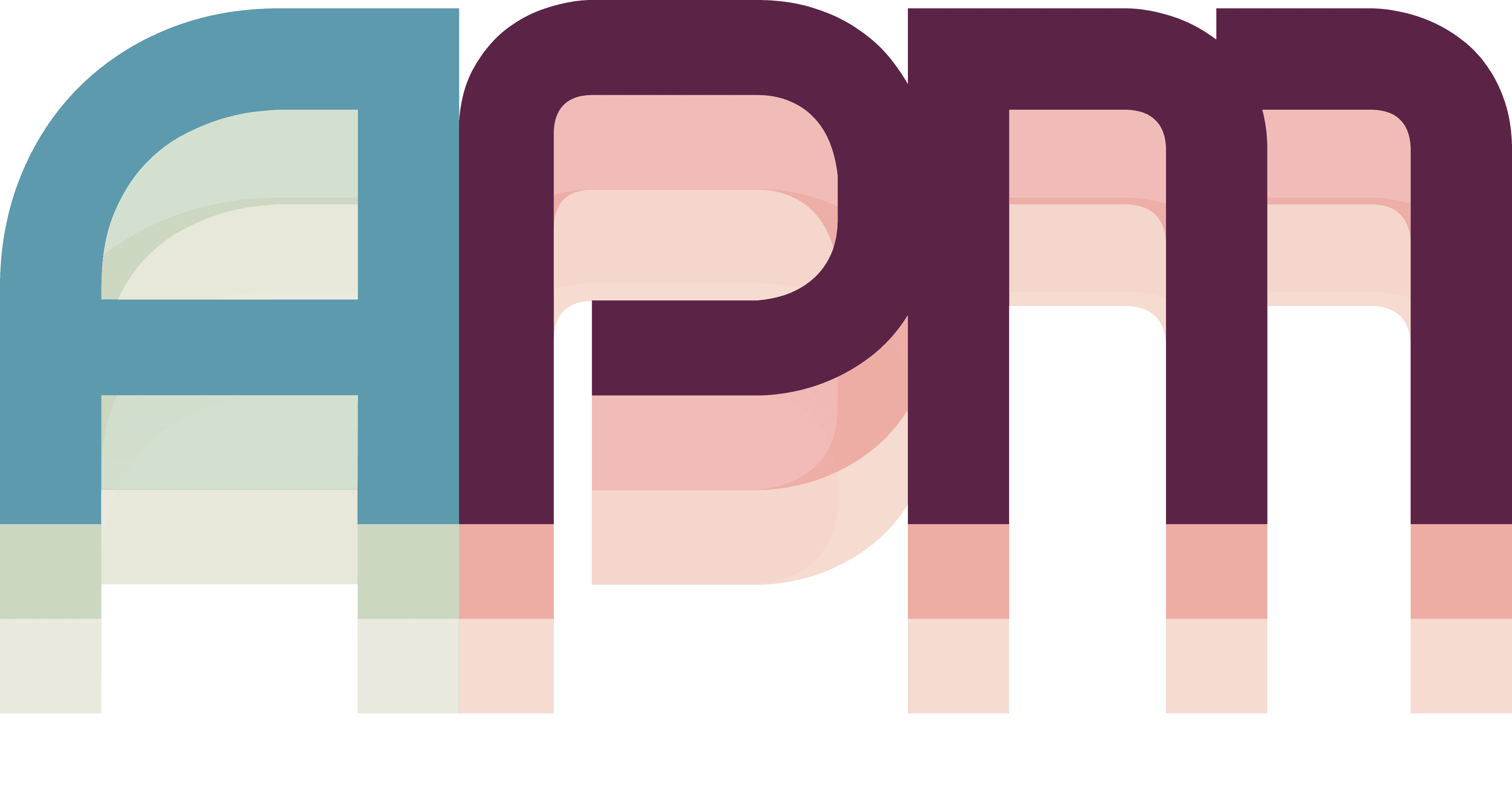Window Assignment
APM's window assignment feature lets you map specific applications and windows to your projects. When you switch projects, APM can automatically launch apps, arrange windows, and restore your exact working context. It's like instant teleportation between workspaces!
Understanding Window Management
APM treats windows as part of your project context:
- Applications - Apps that should run when working on a project
- Window Rules - Patterns to identify specific windows
- Auto-Launch - Apps that start automatically when selecting a project
- Arrangements - Saved window layouts for different work modes
Access Window Configuration
With a project selected, open the window configuration:
- Select a project in the left sidebar HUD
- The right panel shows project details
- Select the "Configure Apps" button (3rd from the left)
Adding Applications to Projects
Let's assign your first application to a project:
Step 1: Add an Application
In the app configuration panel:
- Click "Add App"
- A list of installed applications appears
- Select an app (e.g., "Visual Studio Code")
- Click "Add App"
Step 2: Configure App Settings
For each app, you can configure:
- Display Name - How it appears in APM
- Auto-Launch - Start automatically when project is selected
- Window Matching - Rules to identify specific windows
Auto-launch is perfect for apps you always use with a project. For example, always open Figma for design projects or Xcode for iOS development.
Window Matching Rules
APM can identify and manage specific windows within an application:
Match by Window Title
Perfect for apps like VS Code or Terminal:
Match Type: Title
Pattern: "Ecommerce Project"
This identifies a specific VS Code window with the title Ecommerce Project.
Match by Regular Expression
For complex matching patterns:
Match Type: Regex
Pattern: ".*\\[Development\\].*"
Matches any window in an app with "[Development]" in the title.
Match by Index
For apps with predictable window order:
Match Type: Index
Value: 1
Always uses the first window of the application.
Test Window Switching
- Open multiple windows in an application
- Set up window matching rules
- Switch between projects
- APM brings the correct window to front
Window management requires Accessibility permissions. If windows aren't switching properly, check System Settings → Privacy & Security → Accessibility.
Managing Multiple Projects
When you have multiple projects with different window needs:
Exclusive vs Shared Windows
Some windows are project-specific:
- VS Code with project folder
- Browser with project's localhost
- Terminal in project directory
Others are shared across projects:
- Slack for communication
- Spotify for music
- Calendar for scheduling
Context Switching
When switching between projects:
- APM saves current window state
- Closes project-specific windows (optional)
- Launches new project's apps
- Restores window arrangement
- Focuses primary window
The transition takes seconds, not minutes!
Best Practices
1. Start Simple
Begin with just 2-3 essential apps per project. Add more as needed.
2. Use Descriptive Names
Name windows and arrangements clearly:
- "Frontend Dev - Chrome"
- "Backend Terminal - Docker"
- "Full Stack Layout"
What's Next?
Perfect! Your windows are now organized by project. Let's put everything together: