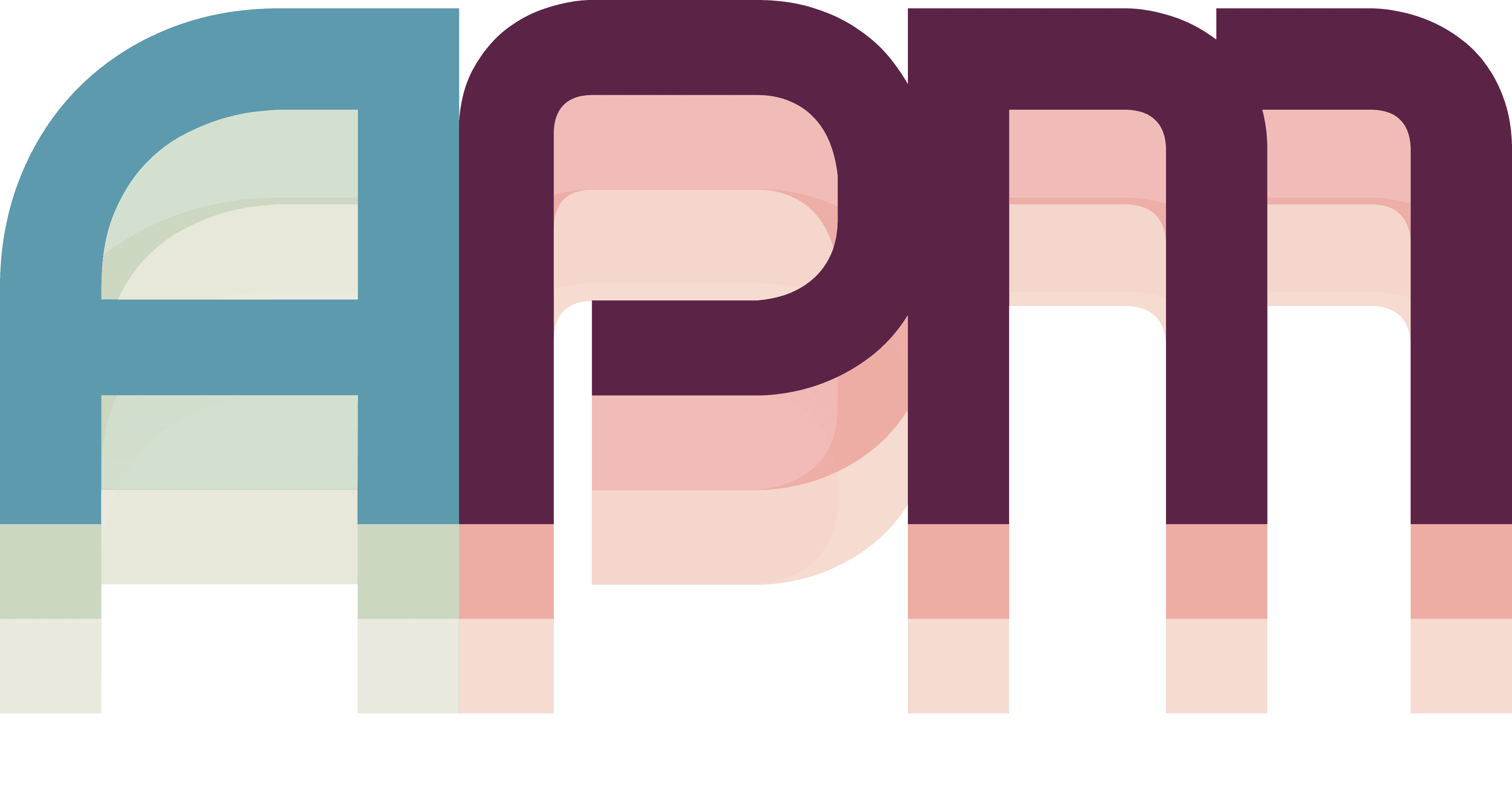Complete APM Workflow
You've set up projects, connected Claude, created tasks, and assigned windows. Now let's put it all together and experience the full power of APM - instant context switching between complex, AI-augmented workflows.
The APM Flow
Here's what a complete APM workflow looks like:
- Morning Setup - Review projects and priorities
- AI Planning - Claude helps organize your day
- Context Switch - Click project, everything changes
- Work - Focus with full context loaded
- AI Assistance - Claude updates tasks as you work
- Project Hop - Switch contexts in seconds
- End of Day - Review progress across all projects
Let's walk through a real day using APM.
Morning Startup Routine
Start your day with full awareness:
1. Launch APM and Review
- Open APM (it may auto-start on login)
- Use the Menubar Icon to open HUD panels
- Review your projects:
- 🔥 Hot projects need immediate attention
- ⚡ Active projects are today's focus
- 💤 Idle projects are backlog
2. Check Task Status with Claude
Open Claude Code and ask:
Good morning! Show me a summary of all my APM projects and their task status.
Claude reports:
📊 Project Summary:
Website Redesign (3/10 tasks complete)
- In Progress: Set up database schema
- Next: Implement authentication
Mobile App Dev (5/8 tasks complete)
- Blocked: iOS build failing
- Next: Fix provisioning profile
Documentation (0/5 tasks complete)
- Not started
- Suggestion: Schedule for afternoon
3. Plan Your Day
Based on the project status, what should I focus on this morning?
Claude suggests priorities and can even update project statuses to reflect your plan.
Work Session #1: Website Project
Let's start with your Website Redesign project:
Click to Load Context
- Click "Website Redesign" in the sidebar
- Watch the magic happen:
Automatically:
- ✅ VS Code opens with your project
- ✅ Chrome launches at localhost:3000
- ✅ Terminal starts in project directory
- ✅ Figma opens design file
- ✅ Windows arrange in your saved layout
Time elapsed: 3 seconds ⚡
Start Working with AI
Tell Claude what you're doing:
I'm starting work on the database schema task.
Guide me through setting up PostgreSQL tables for user authentication.
As you work:
- Claude updates task to "In Progress"
- Project shows live status: "Working on database schema"
- Other team members see your activity (if using team features)
Complete the Task
When finished:
The database schema is complete and tested.
Mark the task done and what should I do next?
Claude:
- Updates task to "Complete"
- Suggests next logical task
- Updates project progress (4/10 complete)
Context Switch: Urgent Bug Fix
Suddenly, you need to switch to the Mobile App project for an urgent fix:
One-Click Context Change
- Click "Mobile App Development" in sidebar
What happens:
- Website project windows minimize/hide
- Xcode launches with mobile project
- iOS Simulator starts
- Terminal switches to mobile directory
- Different window arrangement loads
Your brain doesn't need to remember anything!
Fix with AI Assistance
The iOS build is failing with a provisioning profile error.
Help me diagnose and fix this.
Claude:
- Updates task status to "In Progress"
- Guides through troubleshooting
- Updates task notes with solution
- Marks as "Complete" when fixed
Rapid Project Hopping
Throughout the day, you switch between projects effortlessly:
Quick Switch Patterns
Using Sidebar:
- Single click to switch
- Color coding shows priority
- Live status shows activity
Example: 5-Minute Tasks
You have 5 minutes before a meeting. Quick tasks across projects:
- Click Documentation project
- Type in Claude: "Start on the API docs intro"
- Work for 3 minutes
- Click Mobile App project
- Type: "Quick review of error handling"
- Work for 2 minutes
- Meeting time!
Each switch preserves your exact context.
End of Day Workflow
Wrap up your day effectively:
1. Update All Statuses
End of day update: Mark all in-progress tasks with current status
Claude updates tasks with:
- Actual progress
- Blockers encountered
- Notes for tomorrow
2. Generate Summary
Generate an end-of-day summary for all projects
Claude creates:
📅 Daily Summary - [Date]
Completed: 7 tasks
In Progress: 3 tasks
Blocked: 1 task
Key Achievements:
- Database schema complete
- iOS build fixed
- API docs started
Tomorrow's Priorities:
1. Complete authentication flow
2. Test push notifications
3. Finish API documentation
Time Breakdown:
- Website Redesign: 4 hours
- Mobile App: 2 hours
- Documentation: 1 hour
- Meetings/Admin: 1 hour
3. Prepare Tomorrow
Set up my projects for tomorrow morning
Claude:
- Updates project priorities
- Suggests task order
- Flags any blockers
- Creates morning checklist
What's Next?
Congratulations! You're now orchestrating complex workflows like a pro. Continue your APM mastery: