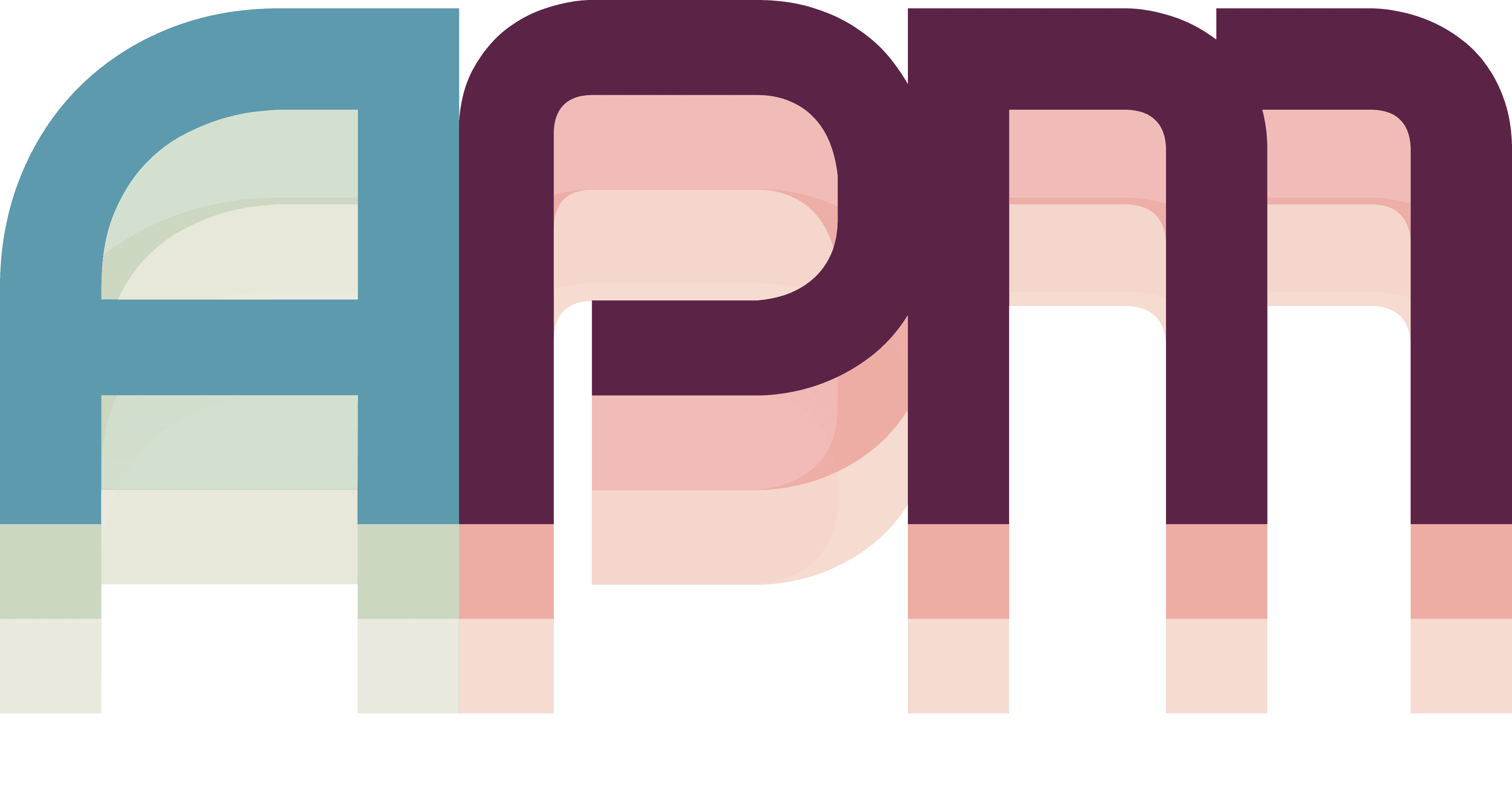Connect Claude Code to APM
APM acts as an MCP (Model Context Protocol) server, allowing AI agents like Claude to directly interact with your projects and tasks. This guide will walk you through connecting Claude Code to APM.
What is MCP?
MCP is an open protocol that enables AI assistants to access tools and data sources. When you connect Claude Code to APM via MCP:
- Claude can see your projects and tasks
- Claude can create new tasks in any project
- Claude can update task status as work progresses
- You get real-time updates in the APM interface
Think of it as giving Claude hands to manipulate your project management system directly.
Prerequisites
Before connecting, ensure you have:
- APM running with at least one project created
- Claude Code or another AI agent that supports MCP installed
- APM MCP Server (included with APM)
Step 1: Start APM's MCP Server
APM includes a built-in MCP server that advertises itself on your local network. Let's verify it's running:
- Open APM if it's not already running
- Click the Main Menu button in the project sidebar
- Select the MCP tab in the Main Menu
You should see:
- Server Status: Running ✅
- Server Name: APM MCP Server
- Clients Connected: 0 connected (if you haven't set this up yet)
- Available Tools: 6 tools listed
The MCP server should start automatically when APM launches. If it isn't you can can start or restart it on the MCP tab.
Step 2: Configure Claude Code
If you're using Claude Code:
Add APM MCP Server to Claude Code through the CLI
- Navigate to your project directory.
- Add the APM MCP server:
claude mcp add apm /Applications/APM.app/Contents/MacOS/APM-MCP-Server
- Start a new Claude Code session:
claude
Verify Connection in Claude Code
Start a new Claude Code session and check for APM tools:
/mcp
You should see APM listed as a connected server.
When you select APM and select View Tools, you should see APM's tools listed:
createActiongetTasksgetActionsupdateTaskupdateTaskcreateTaskgetProjectsupdateAction
Step 3: Verify the Connection
Let's confirm Claude can communicate with APM:
In Claude Code
- In your terminal, start Claude Code:
claude
- Ask Claude to list your projects:
Can you show me my apm projects?
- Claude will use the
getProjectstool to fetch and display your projects
Step 4: Test Task Creation
Now for the exciting part - let Claude create tasks in your projects:
Create a Task via Claude
- In Claude (Desktop or Code), type (for example):
Create a new task called "Set up development environment" in my Website Redesign project
-
Claude will:
- Use the
getProjectstool to find your project - Use the
createTasktool to add the task - Confirm the task was created
- Use the
-
Check APM - you'll see the new task appear instantly in your project!
Tasks created by Claude appear immediately in APM's interface. There's no sync delay - it's real-time!
Available MCP Tools
Once connected, Claude has access to these APM tools:
Query Tools (Read-Only)
getProjects- List all projects with optional filteringgetTasks- List tasks across projectsgetActions- List workflow actions
Modification Tools
createTask- Create new tasks in projectsupdateTask- Update task status, descriptions, etc.createAction- Create workflow actionsupdateAction- Modify existing actions
What's Next?
Perfect! Claude is now connected to APM. Let's put this integration to work: